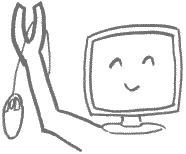Shop for a new computer
Are you debating whether you should repair or replace your computer? Read my article to help you decide.You need a solid state drive!
If you have basic needs and you just want a computer, these 4 things are all you need to know to shop for one:
- SSD Storage: At least 256 GB (Even better: 512 GB - 1 TB)
- Price: $500-800
- Memory (RAM): At least 8 GB (Even better: 16 GB - 32 GB)
- Processor (CPU): 3/5/7 series processor (See "Processor" below)
Special features mean higher cost!
A laptop with a touchscreen (or a screen that detaches or twists around) will cost more, or be slower for the same price.
An All-in-One should cost more or it will be less powerful.
The above price suggestions are for regular computers without these special features.
If you want something with extra features, remember they cost more.
You need a solid state drive!
Confusing? Give me a call.
Please also read the following points.
Manufacturers. I don't care who made the computer as long as it meets the other criteria. Choose a major manufacturer because it's less expensive than paying someone to build one for you.
FYI, Lenovo took over IBM's personal computer division, and Asus has been making motherboards longer than they've been selling complete computers. Dell and HP are good. Others are also good, including Acer and DynaBook (Toshiba's new name).
Where to buy. Wherever you want. Best Buy is the only specialty electronics store in town. Costco, Office Max, Office Depot, Base Exchange have only a few models to choose from. I recommend shopping online to get the specs I suggest.
If you want to shop on Amazon, remember that many computers there are refurbished, not new; and the word "renewed" means "refurbished"; caveat emptor.
I have listed the websites below because they are easy to use and offer filtering for specs. (Other websites are not as easy to use for my purposes.)
- Desktops at HP
- Desktops at Dell (Deals)
- Desktops at Best Buy (Check the box to "Exclude Out of Stock Items")
- Laptops at HP
- Laptops at Dell (Deals)
- Laptops at Best Buy (Check the box to "Exclude Out of Stock Items")
Price range. I cannot recommend a bargain-priced computer, but at the same time, you need not overbuy. If you get something in the price range above, it's hard to go wrong.
Memory or RAM. This is the workspace for actively running tasks on the computer. Although you might not need tons of memory, the better computers come with more memory right from the factory. Do not get a computer with less, thinking you will upgrade the memory. Just get the computer with more memory because it is a better computer overall.
Memory is measured with the same units as storage (gigabytes, GB) but will be smaller; e.g. 8 GB, 16 GB, 32 GB (whereas storage will be 256 GB, 512 GB, 1 TB, etc).
Processor (CPU)
- x64/Intel/AMD. Both manufacturers Intel and AMD are fine.
Get a 3, 5, or 7 series processor. The higher number, the faster the CPU.
Examples: Intel i3, i5, i7; AMD Ryzen 3, Ryzen 5, Ryzen 7; Intel Ultra 5, Ultra 7, Ultra 9. Avoid Intel's Celeron, Pentium, Atom CPUs.
If you want to compare specific CPUs, try this website: CPU Benchmark Mega List - Arm/Qualcomm/Snapdragon. Some newer laptops have CPUs using a whole different design under the hood. These require a different version of Windows than the typical x64, using Windows on Arm. They work very well, but compatibility with older software and hardware (e.g. printers) is a challenge. As time goes on, these will be increasingly desireable.
Storage Drives. The hard disk drive has been mostly superceded by the incredibly fast solid state drive. An SSD contains no spinning disks, but instead stores data in chips, similar to flash drives. Generally, for the same price as a hard drive, you get less storage capacity but an astronomical boost in speed. The speed makes all the difference!
Types of Computers
- All-in-One Desktop. This is the most expensive way to buy a computer. An All-in-One computer is a desktop computer with all components inside the monitor, rather than inside a separate box or tower. Expect to pay 20-50% more for the same amount of computing power relative to a standard desktop computer.
- Desktop computer. (AKA "desktop tower".) The computer components are inside a box separate from the screen, with a wire going to the screen, speakers, etc.
Regular size desktop computers tend to work better than narrow ones (7 inches wide vs. 4 inches). - Laptop computer. Portable, opens like a clamshell. In choosing a size, you need to make a tradeoff between visibility and portability. In other words, a large, easy-to-see screen makes a heavy computer, and a small screen makes a light one. Generally the 15" laptops are about right for most people.
- Special Form-Factor Laptop, or 2-in-1. Some laptops have detachable keyboards or twistable screens, allowing them to convert to a tablet in some way. These features will add to the cost.
- Tablet. These handheld computers are incredibly convenient for consuming media, e.g. web surfing, reading, and playing. However, they are not full-blown computers, and are not good for work. For example, you can use email, but may have difficulty opening many attachments. They don't have physical keyboards, so you won't want to type more than a bit on the touchscreen.
- Apple (iMac, MacBook, etc.) Apple makes great computers, but they are significantly more expensive than most Windows computers. Also, they don't run Windows, so the transition can be difficult for some people. Don't buy one until you've sat down to use it for 20 or 30 minutes. If you've been considering an Apple computer, you must first decide between Apple and Windows before you do anything else. (If you go with Apple, don't worry about the rest of this page.)
- Chromebook. A light-duty, internet-only laptop. It does not run Windows, so it cannot run Windows programs. Instead it runs Google's more lightweight Chrome OS, which works well for internet access. Since Chrome OS demands less work of computer equipment than Windows does, the price is lower because beefy equipment is not needed.
Touch screen. This option makes perfect sense on a handheld computer (tablet), but you may not really use it on an all-in-one computer or a laptop sitting across from you on a table. It can cost extra, so be sure you really want it.
CDROM drive. It is now less common for computers to come with a CDROM (or optical) drive. You may not need it anymore, but if you want one, you can get an external USB DVD/CDROM drive for about $40. All laptops now come without one; and for the desktop computers that have them, the CDROM drives are thinner than they used to be, often mounted vertically.
Keyboard. Laptops: Some have a numeric 10-key on the right. Every model laptop has the keys arranged in a different way (although the letters are always in the right places), so be sure you would be happy with the layout. Also, if a backlit keyboard is important to you, look for that.
Desktops: New computers come with new keyboards & mouses. If you want to use your old one, you can. Wired or wireless, it's up to you.
Windows versions. A new version of Windows will come on a new computer. If you are not looking forward to a change, remember that it's the same basic thing: you click on icons to open programs. It's not much different until you start digging around the settings, so don't worry.
If you see "Windows on Arm", it works great with most new software but can have compatibility trouble with older software and hardware (see "Processor" above.) Be careful about this if you need to use unusual software or hardware.
Microsoft Office. This software package comes with Word, Excel, Powerpoint, and optionally, Outlook and Publisher. Microsoft Office is a separate paid product from Microsoft Windows. If you already have an old version on a computer that you will be retiring, the chances are good that you can reuse it on a new computer. For more details, see my very helpful Microsoft Office article.
If you wish to buy a new Office product, that can be done at any time on the internet as an immediate download, so you need not buy it along with the computer. Microsoft sells Office in 2 ways: as an annual or monthly subscription; or as an outright purchase that you can keep using for many years. See the Office article or ask me if you have questions about the particular packages.
Graphics. In general, a specialized graphics adapter (aka video card or GPU) is not needed. All you need is a picture on the screen, and for this purpose, an integrated graphics card is fine. (It's integrated into, or part of, the motherboard.) A separate (or discrete) video card typically costs more, and is useful only for graphics-intensive tasks such as high-end video games or photo editing. Often the specs for a discrete video card will specify the amount of dedicated memory that is built into the card, such as "6 GB GDDR6 dedicated".
USB Ports. If you are concerned that a laptop doesn't have enough USB ports, you can get a USB hub. It plugs into a USB port and gives you more ports, like a power strip does for electricity. Amazon is a good source.
USB Type C is USB. If you want more USB Type A ports, you can get a hub or a dock.
Camera. All laptops and All-in-One computers come with a small camera & microphone above the screen. Standalone monitors rarely do, but you can always buy a USB webcam.