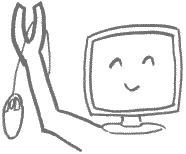Keyboard Shortcuts for Windows
As a general rule, most of these shortcuts can be applied to a large variety of programs.
Critical - Engrave these in your brain
| ALT-TAB | Toggle between open programs
| ESC | Cancel or nevermind
| ENTER | Click. Okay. Do it. Execute. Go. (Never touch the mouse when ENTER is all you need)
|
Movement
| TAB | Jump to next object (link, button, box, etc.)
| SHIFT-TAB | Jump to previous object
| END | Jump to end of line
| CTRL-END | Jump to end of file
| HOME | Jump to beginning of line
| CTRL-HOME | Jump to beginning of file
| CTRL-ARROW | Jump to beginning of a word
| CTRL-TAB | Move to next window in multiwindow program or next Tab in tabbed window (e.g. Display Properties window)
| SHIFT-CTRL-TAB | Move to previous window in multiwindow program etc....
| F6 | Jump to next pane/frame in a window (Help programs, browsers)
|
Selecting Items
| SHIFT + Movement Keys (Up/Down/Left/Right/PgUp/PgDn/Home/End)
| Hold CTRL to select nonadjacent items
| SPACEBAR to toggle selection (such as checkboxes, files)
| CTRL-A | Select All
|
Windows Key
| WINDOWS (alone) | Start Menu (Also CTRL-ESC if you have no Windows Key)
| WINDOWS-M | Minimize All (same as WINDOWS-D = Down)
| WINDOWS-E | Opens Windows Explorer
| WINDOWS-F | Find files
| WINDOWS-Pause | System Properties
| WINDOWS-R | Run command
| WINDOWS-TAB | 3D Toggle between open programs in Windows Vista/7 (compare ALT-TAB)
| WINDOWS-Up/Down | Maximize/Restore window in Windows 7/8
| WINDOWS-Left/Right | Bump window to left/right side of screen in Windows 7/8
| WINDOWS-P | Connect a Projector (toggle second screen) in Windows 7/8
| WINDOWS-C | Charms bar in Windows 8
|
Right-Click Shortcut Key
| Located on newer keyboards between right Windows key and CTRL
| Sometimes called "Application Key", it brings up a convenient menu of relevant actions to choose
| It works in Microsoft software; non-MS programs often don't implement it
|
Select Menus
| ALT key | (arrows bring it down)
| ALT+Letter | Works for any underlined letter in menu/button/etc. options
|
Closing Programs
| CTRL-F4 | Close one window (document) in multiwindow program
| ALT-F4 | Close a program (for example, to kill popup browser windows)
|
Browsers (including file browser and newer Help programs)
| ALT-LEFT | Back
| ALT-RIGHT | Forward
| CTRL-R | Refresh/Reload (same as F5)
| ALT-HOME | Go to Home Page
| F11 | Toggle Full-Screen Mode
| CTRL-T | New tab
| CTRL-+ | Zoom in
| CTRL-- | Zoom out
| CTRL-0 | Reset zoom to normal
|
Copy/Paste Functions
| CTRL-C | (or CTRL-INSERT) Copy
| CTRL-V | (or SHIFT-INSERT) Paste
| CTRL-X | (or CTRL-DELETE) Cut (Copy and Delete)
|
(Mostly) Universal CTRL-Functions
| CTRL-B | Bold
| CTRL-F | Find (in most programs)
| CTRL-I | Italics
| CTRL-N | New document
| CTRL-O | Open
| CTRL-P | Print
| CTRL-S | Save
| CTRL-U | Underline
| CTRL-Z | Undo
|
Specialized CTRL-Functions
| CTRL-H | Replace (in Word, Excel)
| CTRL-H | History (in browsers)
| CTRL-Y | Redo or Repeat action (in MS programs like Word, Excel...)
|
Function Keys
| F1 | Universal Help shortcut
| F2 | Edit/Rename (For Excel, Windows Explorer, MS Access, etc.)
| F3 | Find (or Find Next, in Windows Explorer, Notepad, WordPad)
| F5 | Refresh (where this applies, e.g. Windows Explorer, email programs)
| Other keys | (Specific to each program)
|
Screen Capture
| These shortcuts copy what you see onscreen into the clipboard. The image can then be pasted into a compatible program (i.e., one that supports images).
| PRINTSCREEN | Copy entire screen to clipboard
| ALT-PRTSCRN | Copy only the active window to clipboard
|
Before Windows begins to boot
| F5 | Force boot into Safe Mode
| F8 | Boot option menu (to choose DOS, Safe Mode, logged boot, etc.)
|
Windows Explorer
| SHIFT DELETE | Delete without moving to Recycle Bin
| CTRL | Hold during mouse-drag to Copy
| SHIFT | Hold during mouse-drag to Move an EXE file rather than make a shortcut
| ALT-ENTER | Show Properties of selected object (file, etc.)
|
Other
| ALT-ENTER | Toggle between text and graphics video modes in a DOS window
| ALT-ENTER | Line-break inside a paragraph, cell, etc.
| CTRL-PgUp/CTRL-PgDn | In Excel, Move to next/previous sheet
| SHIFT while inserting CD | Do not AutoRun that CD
| CTRL-Mouse wheel | In Outlook, zoom in/out of email message
| CTRL-SHIFT-ESC | Task Manager (Better than CTRL-ALT-DEL because it skips the question)
| | ||||||||||||||||||||||||||||||||||||||||||||||||||||||||||||||||||||||||||||||||||||||||||||||||||||||||||||||||||||||
Notes
Further keyboard shortcuts are documented in individual programs. Sometimes menu items list their shortcut equivalent; others can be found in the Help files. Some programs (e.g. Word) allow you to customize shortcuts.Use the right-click. It reveals worlds of options, and makes common tasks very quick and easy. At the very least, use the one on the mouse. To get the most out of your 104-keyboard, use the one on the keyboard.
Combine Movement shortcuts with Selection shortcuts; this is a key method to leaving mouse users behind in the dust.