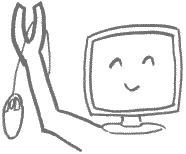Computer Maintenance
Don't worry
Remember that you are not your computer's slave; it is yours. Do not spend an inordinate amount of time or energy trying to satisfy it. Small, occasional maintenance in a few areas will be enough. These first 3 ideas are really all you need, so don't be scared by the long list.Regularly restart
The most important thing you can do to maintain your computer is to restart it regularly, by which I mean at least 2-3 times a week. Giving Windows a fresh start on a regular basis will eliminate weird temporary problems that might develop if it runs too long. In terms of performance, it's not important if you restart and keep it running, or shut it down altogether overnight.Backup
If you don't want to lose your pictures, documents, or other data files stored in the computer, you need to back them up. Do it regularly so that newly-added things are included in the backup. It's really easy if I get you started.Be skeptical
There are people out there who want to defraud you of your money, and they can get it from you by scaring you while you sit at your computer. Don't fall for anything that tells you about a crisis in your computer and how it can be resolved by calling a toll-free number. Be careful what you click on.Periodic Maintenance
The following maintenance techniques are much less important than the tips above. They can be done periodically, either by an astute owner or by a hired professional, or even ignored for long periods!Automatic startup
The more the computer is doing, the slower it is. Many installed programs are designed to start automatically every time you turn on the computer, which only adds to its burden.If you are brave, you can tell some of these programs not to start automatically by using MSCONFIG, or System Configuration Utility. (Start Menu, Run, type "msconfig" without quotes.) If not, I adjust this startup list on every computer I work on.
Periodic dusting
Too much heat is bad for your computer; that's why there are fans inside. But over time, the fans cause dust to accumulate. When a thick layer of dust covers the metal whose job is to cool the processor, the metal (called a heat sink) can't cool down effectively, so the processor can't cool down enough either.Every year or so, it's worth opening the computer and getting rid of the dust that covers that processor heat sink. Often a computer will run quieter afterward because the fan doesn't have to overcompensate anymore. If this seems intimidating, I can help.
Empty temporary folders
Windows uses several areas as temporary scratch-pads, and often junk accumulates even though it was only useful for a short time. You can delete these things by either using the Windows Disk Cleanup, or deleting directly from the temporary folders.- Disk Cleanup is on the Start Menu, All Programs, Accessories, System Tools.
- One temp folder can be found by going to the Run box and typing in "%temp%" (without quotes). The Run box is often on the Start Menu, or can pulled up by hitting Windows-R on the keyboard.
- Another temporary folder is found in Internet Explorer. In IE, go to Tools, Internet Options, Delete. Other web browsers have their temp folders also, instead called a cache. (In Firefox, Tools, Clear Recent History.)
Uninstall unnecessary programs
If you don't use it, you can probably get rid of it. Some programs affect performance even if you don't use them, because a piece of them runs in the background all the time.Don't Sweat It
I consider these maintenance techniques to be very unimportant.Updates
Windows updates are something like vaccinations because they close known vulnerabilities in Windows that could be exploited by viruses. Other programs update themselves for the same reason.Most of the time updates for Windows and other programs will happen automatically, quickly, and painlessly. If installing updates becomes anything else, I wouldn't work too hard at them.